|
Spectral Curve Calculator
|
This application supports spectral curve calculation using the latest ASTM-E308 and Stearns methods (Stearns has support for C/1931, D65/1931 and D65/1964 only)
To activate the spectral curve calculator, select  from the "View" menu or click from the "View" menu or click  on the toolbar. on the toolbar.
This activates the colour difference toolbar shown below:

1. Select the required CIE illuminant;
2. Select the required CIE standard observer;
3. Select the required ASTM-E308 or Stearns data set;
4. Enter the spectral curve data against the required wavelengths;
5. To enter multiple curves, press the "Add Row" button once for each additional spectral curve.
Press the "Go!" button to perform the spectral curve calculation(s).
|
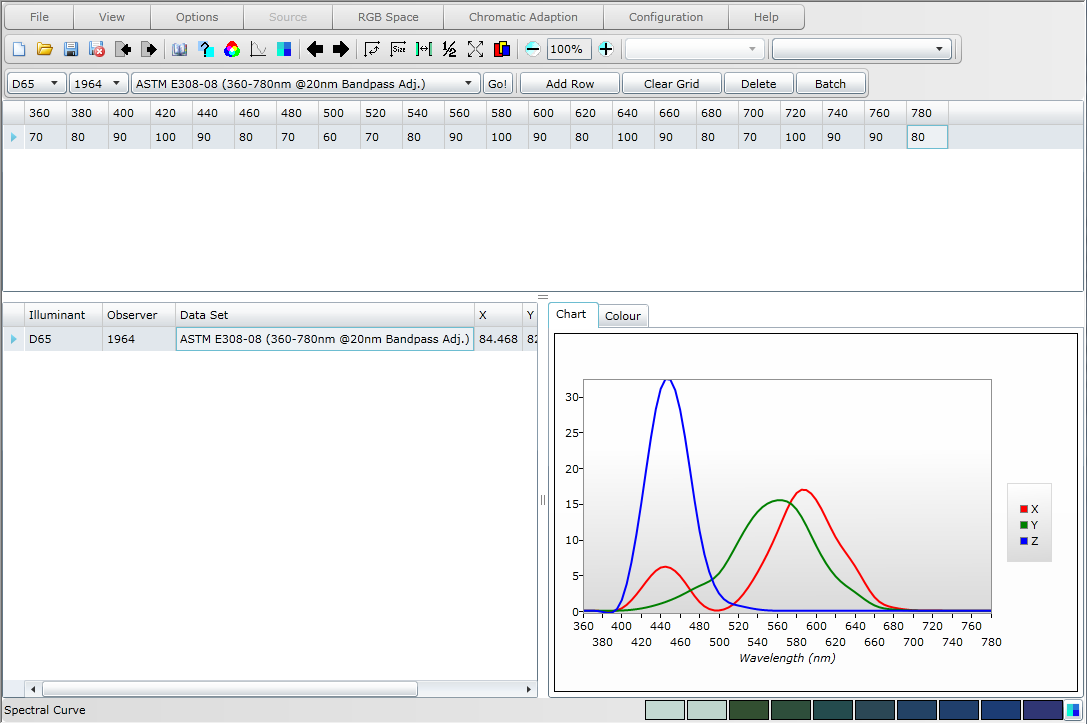
|
For each set of spectral curve data entered a row is added to the output grid with the corresponding CIE tristimulus coordinates and a representation of the colour.
Use the horizontal and vertical scroll bars to change the proportions of the three views visible on the screen: the spectral curve input screen (top), the results screen (bottom left), and the spectral curve chart screen (bottom right).
Selecting a row in the results screen will display the associated spectral curve chart in the bottom-right screen as shown below:
|
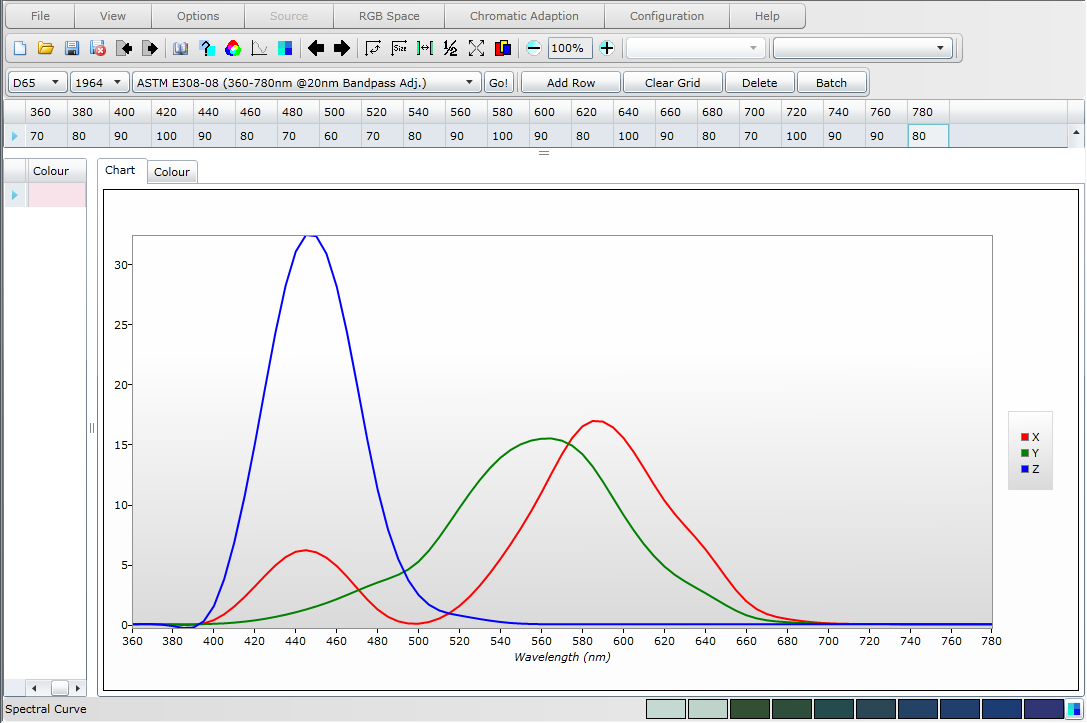
|
To display a larger representation of the colour in the bottom-right screen select the required row from the result set grid and then the "Colour" tab (see screenshot below).
Colours can be selected for viewing in the "Colour Comparer" tool. Left click and hold down the left mouse button when over the colour displayed in the bottom-right screen (when on the Colour tab) and then move the mouse pointer to one of the ten colour boxes on the status bar, releasing the left mouse button when over one of these boxes will copy that colour to that colour comparer box.
|
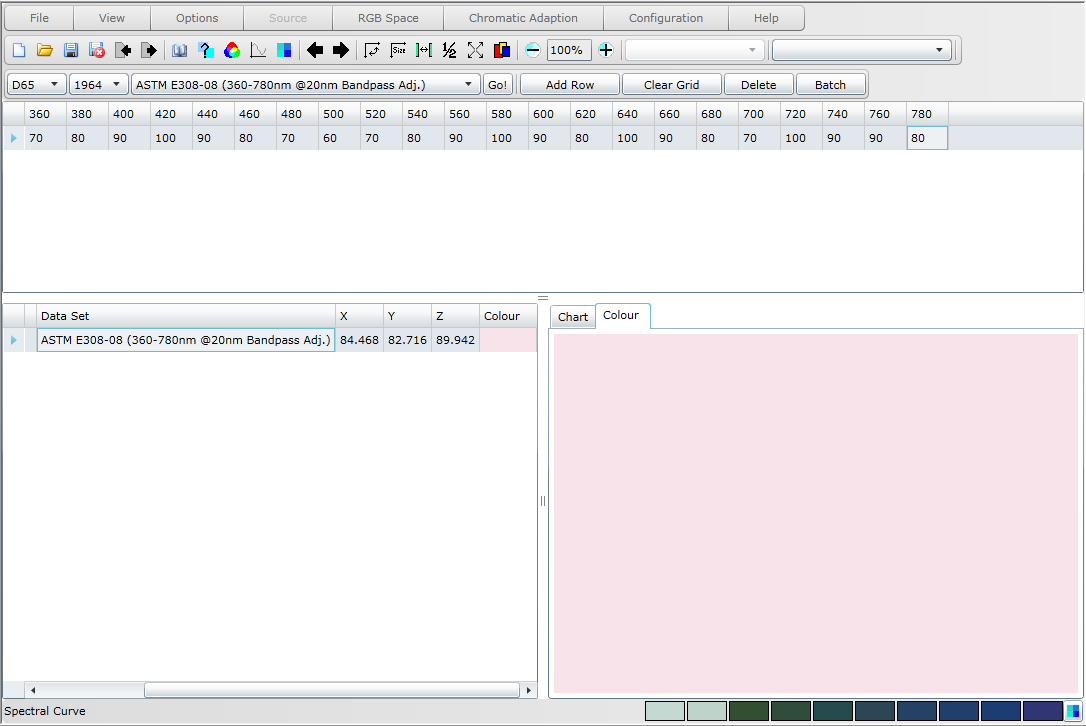
|
Press "Clear Grid" to delete all spectral curve data from the input grid screen.
Press "Delete" to delete the currently active row in the results screen.
Press "Batch" to provide for the entry of multiple comma separated spectral curves.
Spectral curve results can be stored to and reloaded from your computer using File Options.
|
|
Copyright 2011, Virtual Colour Systems Ltd. All Rights Reserved
|